SILKYPIX Developer Studio 8 SE Startup Guide
7. Other Functions
7-1. Print
Print settings
Make basic print settings.
1. Print button
If you select an image you wish to print on the thumbnail screen and click 1. [Print] in the toolbar, the [Print] window will open.

1. Print window (Basic settings)
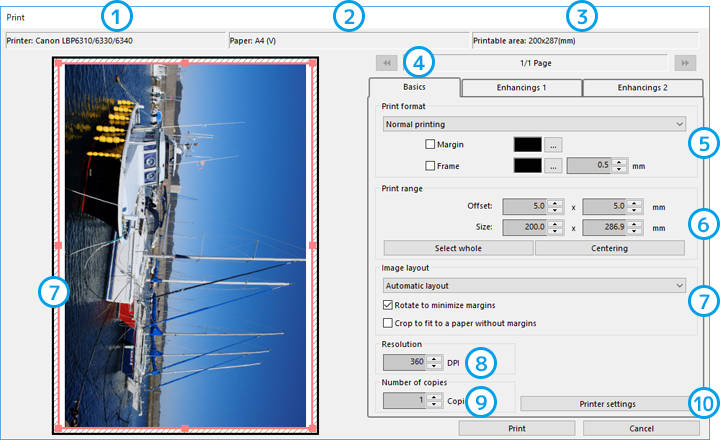
| 1 | Printer | The name of the selected printer will be displayed. |
| 2 | Paper | The size of the selected paper will be displayed. |
| 3 | Printable area | The printable area of the selected printer will be displayed. |
| 4 | Basics | Basic print settings can be made in this tab. |
| 5 | Print format | Selects whether to print in single images or contact sheets. Also specifies margin and frame colors. |
| 6 | Print range | Specifies the size and layout of the print range. |
| 7 | Image layout | Specifies the image layout relative to the print range. |
| 8 | Resolution | Sets the print resolution. |
| 9 | Number of copies | Sets the number of copies. |
| 10 | Printer settings | Displays the printer selection screen and printer drivers. |
3. Print window (Enhancings 1)
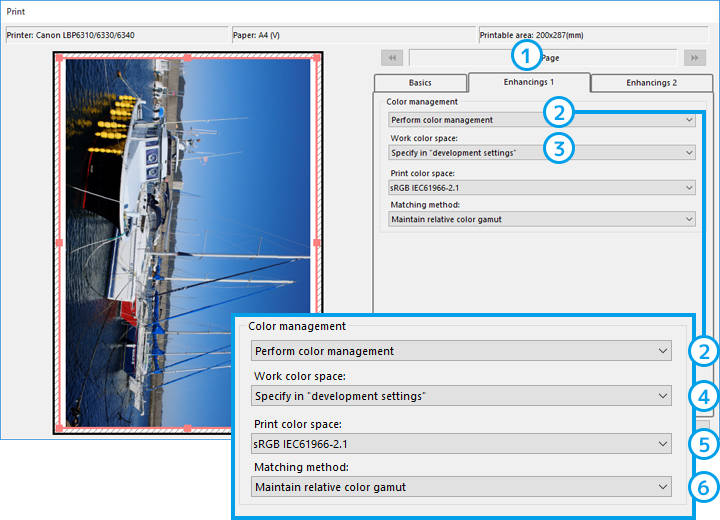
| 1 | Enhancings 1 | Makes color management settings. |
| 2 | Color management | Sets whether to perform color conversion on the printer driver side or the application side. |
| Color management on printer side | Prints using the color calibration of the printer driver. | |
| Perform color management | Performs color conversion on the application side and outputs to the printer driver. In this case, the color calibration function on the driver side must be set to "No." | |
| 3 | Print color space | If you selected [Color management on printer side] in 2. , select whether to output to the printer driver in the sRGB or AdobeRGB color space. |
| 4 | Work color space | Selects [Specify in "development settings"] , [sRGB], or [AdobeRGB]. |
| 5 | Print color space | If you selected [Perform color management] in 2. , select a print profile (ICC profile). |
| 6 | Matching method | Selects how you wish to process out of color gamut. |
4. Print window (Enhancings 2)
Makes unsharp mask and imprint data settings. See "3. Enhanced settings" in "6-1. Development settings" for details.

7-2. Display settings
Display settings
Make display settings. Select [Display settings] from [Environment settings] in the toolbar to display the [Display settings] window.

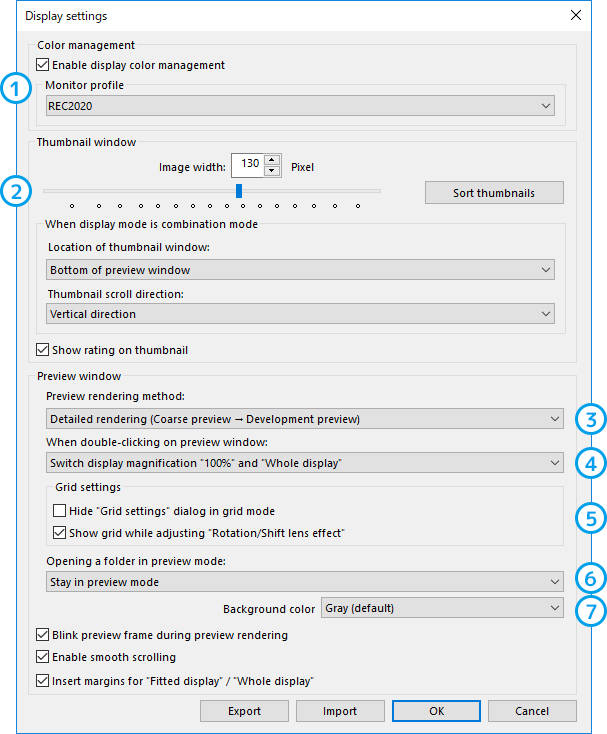
| 1 | Color management | Makes monitor color management settings. In the Mac version, the operating system settings will apply, so this setting item will not be displayed. |
| 2 | Thumbnail window | Makes thumbnail display settings. |
| Image width | Specifies the thumbnail size. | |
| Sort thumbnails | Changes the order of thumbnails. | |
| When display mode is combination mode | Sets the thumbnail layout and scroll direction for the combination mode. | |
| 3 | Preview rendering method | Sets the image quality of the preview screen when loading RAW images. |
| 4 | When double-clicking on preview window | Sets the behavior for when double-clicking on the preview screen to zoom in or out of an image. |
| 5 | Grid settings | Sets grids (guides) to be displayed on the preview screen. |
| 6 | Opening a folder in preview mode | Sets the state of the screen when opening a folder. |
| 7 | Background color | Sets the background color of the preview screen. . |
7-3. Function settings
Function settings
Make application function settings. Select [Function settings] from [Environment settings] in the toolbar to display the [Function settings] window.

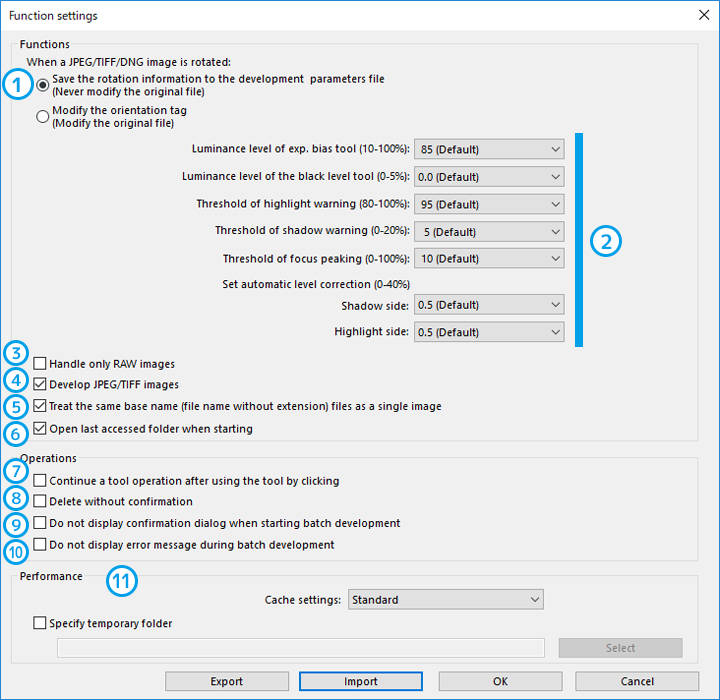
| 1 | When a JPEG/TIFF/DNG image is rotated | Selects whether to rewrite the rotation information of the original image file when a JPEG/TIFF/DNG image is rotated. |
| 2 | Tool settings | Make various tool settings. |
| Luminance level of exp. bias tool | Sets the luminance level of the point clicked with the exposure bias tool. | |
| Luminance level of the black level tool | Sets the black level of the point clicked with the black level tool. | |
| Threshold of highlight warning | Sets the "threshold" of highlight warning. | |
| Threshold of shadow warning | Sets the "threshold" of shadow warning. | |
| Threshold of focus peaking | Sets the "threshold" of focus peaking. | |
| Set automatic level correction | Sets the percentage (%) of shadow/highlight for automatic level correction. | |
| 3 | Handle only RAW images | Selects whether to display JPEG/TIFF images. |
| 4 | Develop JPEG/TIFF images | Sets whether to develop JPEG/TIFF images. When turned off, JPEG/TIFF images cannot be edited. |
| 5 | Treat the same base name (file name without extension) files as a single image | Sets whether to treat RAW images and JPEG/TIFF images with the same base name as a single image. When turned off, both RAW images and JPEG/TIFF images will be displayed on the thumbnail screen. |
| 6 | Open last accessed folder when starting | Opens the last accessed folder when starting the application. |
| 7 | Continue a tool operation after using the tool by clicking | Enables the same process to be performed continually using various eyedropper tools. |
| 8 | Delete without confirmation | Sets whether to confirm when deleting files. |
| 9 | Do not display confirmation dialog when starting batch development | Sets whether to display a confirmation message when starting batch development. |
| 10 | Do not display error message during batch development | Sets whether to display an error message during batch development. |
| 11 | Performance | Sets how much cache will be used. |
| Cache settings | Sets the amount of data to use for cache. Up to a total of approximately 10GB of cache will be created in a temporary folder. | |
| Specify temporary folder | The folder for saving cache can be specified. The default is the standard temporary folder of the operating system. |
Copyright (C) Adwaa Co.,Ltd. 2004-2025. All Rights Reserved.