| SILKYPIX® | SOFTWARE MANUAL |
| 7. Operation of development parameter | ||||||||
- 7.1 To save the development parameter
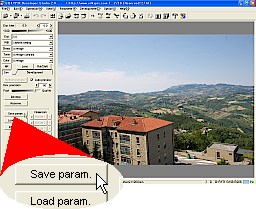 You can save the development parameter of current selected scene by clicking "Save param." button on "Dev." tab page.
You can save the development parameter of current selected scene by clicking "Save param." button on "Dev." tab page.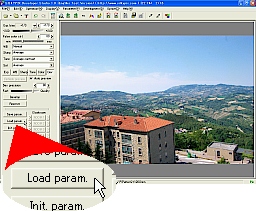 You can load the development parameter for the all selected scenes by clicking "Load param." button on "Dev." tab page.
You can load the development parameter for the all selected scenes by clicking "Load param." button on "Dev." tab page.There are two file types of development parameter to load, one is the development parameter file (spd) that is saved by "To save the development parameter" function, another is the developed image file that is saved by SILKYPIX® Developer Studio with the EXIF information. The development parameter is imbedded inside the developed image file as the EXIF information.
 You can initialize the development parameter all of the selected scenes by clicking "Init. param." button on "Dev." tab page.
You can initialize the development parameter all of the selected scenes by clicking "Init. param." button on "Dev." tab page.When you update the version of SILKYPIX® Developer Studio, sometimes you may not be able to use the new function for the scene. In this case, you should first initialize the development parameter of the scene.
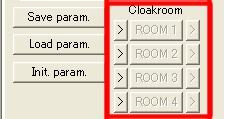 You can temporarily store and resume the development parameter with "Cloakroom" function on "Dev." tab page.
You can temporarily store and resume the development parameter with "Cloakroom" function on "Dev." tab page.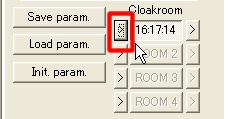 You can store the development parameter to a cloakroom by clicking [>] button beside left of each cloakroom button. Once the development parameter is stored, the cloakroom button indicates the check in time and you can resume the development parameter by clicking the cloakroom button.
You can store the development parameter to a cloakroom by clicking [>] button beside left of each cloakroom button. Once the development parameter is stored, the cloakroom button indicates the check in time and you can resume the development parameter by clicking the cloakroom button. This function provides you to compare two or more parameters for the scene, or to copy the parameter to other scenes.
The development parameters stored in the cloakrooms will be valid until the exit of this software. If you have to keep the development parameters for futures, you should save the development parameter with "Save param." button.
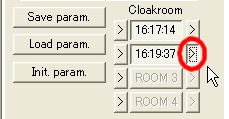 When you are in thumbnail mode, you can continuously copy the development parameter stored in the cloakroom to any other scenes by clicking [>] button beside right of each cloakroom button.
When you are in thumbnail mode, you can continuously copy the development parameter stored in the cloakroom to any other scenes by clicking [>] button beside right of each cloakroom button. This is one of the operation modes. You can copy the stored development parameter to any scenes by clicking the mouse on the each thumbnail.
This is one of the operation modes. You can copy the stored development parameter to any scenes by clicking the mouse on the each thumbnail. To exit this operation mode, click again the [>] button.
To exit this operation mode, click again the [>] button.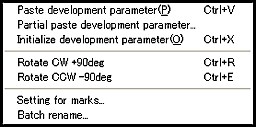 You can use the following operation for multiple selected scenes.
You can use the following operation for multiple selected scenes.- Initialize development parameter
- You can initialize the development parameter of all scenes at once.
- When the development parameter is already stored in the paste buffer by "Copy development parameter" function, you can paste the development parameter for all selected scenes at once.
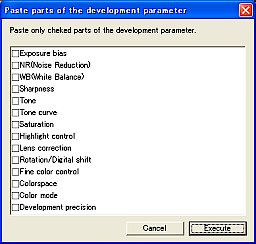 - Paste parts of the development parameter
- Paste parts of the development parameter- When the development parameter is already stored in the paste buffer by "Copy development parameter" function, you can paste the parts of development parameter for all selected scenes at once.
When you select "Partial paste development parameter" command from the context menu, "Paste parts of the development parameter" dialog will appear. Next you can select some parts of the development parameter to copy. And then you can begin the operation by clicking "Execute" button. Only the parts of the development parameter that you selected will be copied to the selected scene.